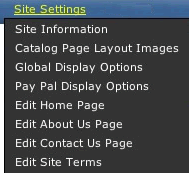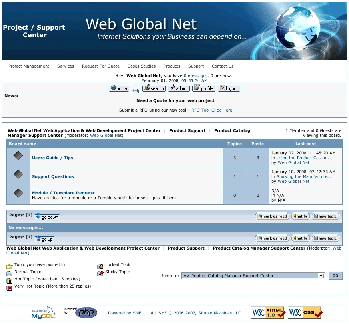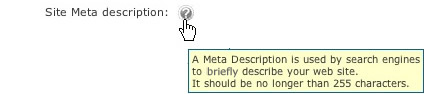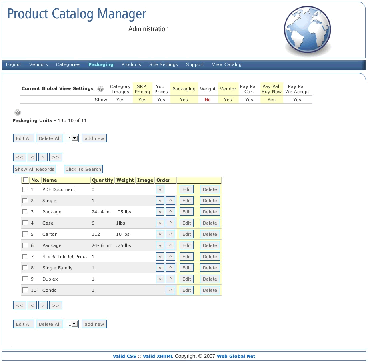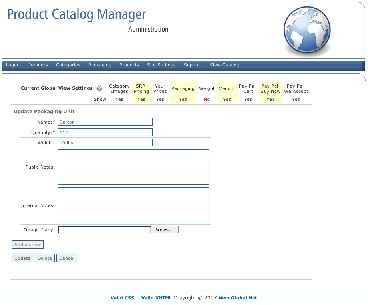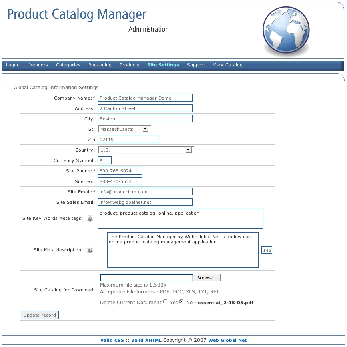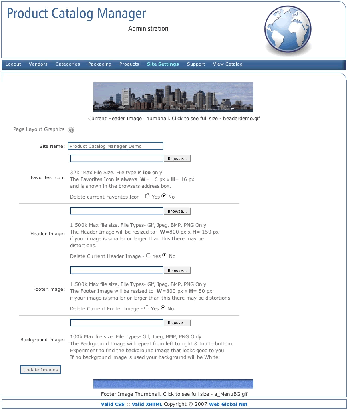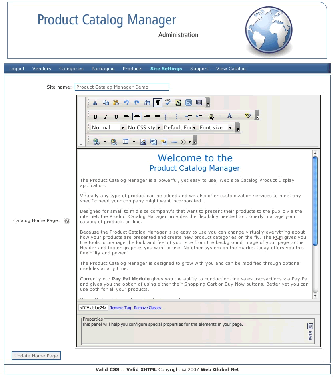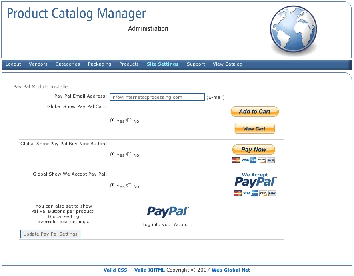The Administration of the Product Catalog Manager is pretty straight forward and easy to manage. The Product Catalog Manager allows administrative access on 2 levels:
- Super Admin
- Admin
The Super Admin has full unlimited access to all features and functions and is the main go to person when other Admin level users have problems or questions. The Super Admin can set up an unlimited number of Admin level users and can also track when they log on and the last time they showed any activity within the Product Catalog Manager administration section.
An Admin level user has access to the following:
- Add/Edit Vendors
- Add/Edit Categories
- Add/Edit Packaging option
- Add/Edit Products
What an Admin level user can not do is delete anything nor do they have access to any of the Site over all settings.
| Web Global Net provides 30 days of unlimited 800# support for new installations. | |
Typically with new installations after just a few short phone calls our users find they are what we term "advanced users" mainly due to the fact that the Product Catalog Manager is so easy to use and is extremely intuitive to manage. We also provide Free lifetime online support via our Product Catalog Manager support forum. |
Within the Product Catalog Manager Administrative Module you will see the following button We have tested this feature within Internet Explorer on the PC and from within FireFox on both the Macintosh & PC it will depend on what versions and settings you have set up if this will work.
It is a known issue that the on-line help windows do not work on the Mac using Safari. Although your catalog will display properly on all browsers regardless of the platform, we do not support nor recommend using the Apple Safari Browser to administrate your Product Catalog Manager. |
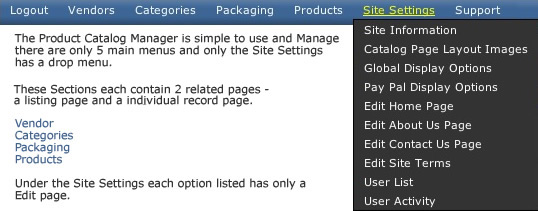
The Product Catalog Managers workflow follows this structure, although you can add on the fly new records to the Vendor, Categories, and Packaging from within the Product section. We recommended that until you understand how things operate well that you follow this workflow initially and understand these terms:
- Vendors/Manufacturer/Supplier - A person, company or group in which you purchase a product to display or sell
- Categories - Defines the products grouping and are used as your main menus within the Product Catalog Manager.
- Packaging - In what format or quantity a product is either purchased in or sold.
- Products - The thing, service, or item you want to display or sell on line.
- Site Settings - This is the area where you control how your Catalog looks, what information you want to display, Administration activity, and Edit your static pages.
Typically you would add a new Product to your catalog by following this steps:
- Add your Vendor (if you have one) who is supplying the product
- Add the Category/'s of the Vendors Product
- Add the the Vendors Product Packaging options ( i.e. - you may offer 1 product in a few different options - single item - Box [6 single items] - Carton [12 Boxes] ).
- Add the Product itself
Please Note: The optional Pay Pal Module is shown.
The Vendor Module gives you the ability to enter all Vendor related information (See Single Vendor Add/Edit/Delete Screen). You also have the ability to link directly to a Vendors web site and record your discount rate (% off retail price that you pay for the product - your cost) with each individual vendor. The Vendor information can be displayed within the Product Display page if you choose.
You have the option of displaying the Vendor information on a per product or global catalog wide basis.
The only information that is required to be entered is the Vendors Company name, all other information is optional. Future modules for the Product Catalog Manager currently under development will use all information, so the more information entered and stored the more options you will have available to you as your needs grow.
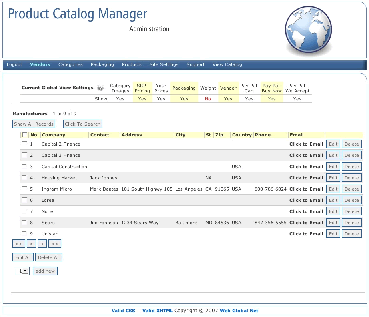 All Vendors List Screen |
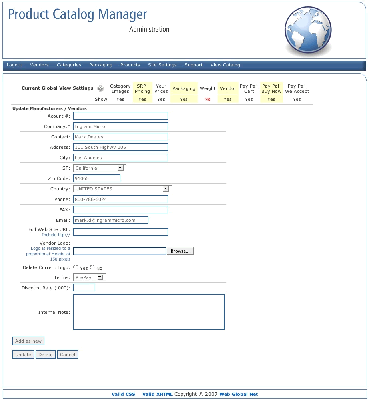 Single Vendor Add/Edit/Delete Screen |
The Product Module is the heart & soul of the Product Catalog Manager. Technically speaking you can manage everything about your products from within the Product Module. You have the ability to add - on the fly Vendor, Packaging and Category information, through the Quick Add buttons included within a individual Product page itself.
The Product Modules provides the following functionality:
- Sort products within the Listing section
- Add multiple products at one time
- Edit multiple products at one time
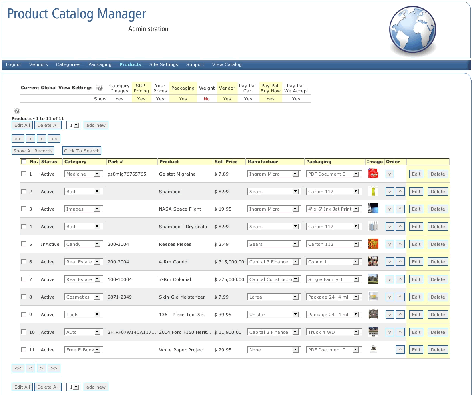 All Product Listing |
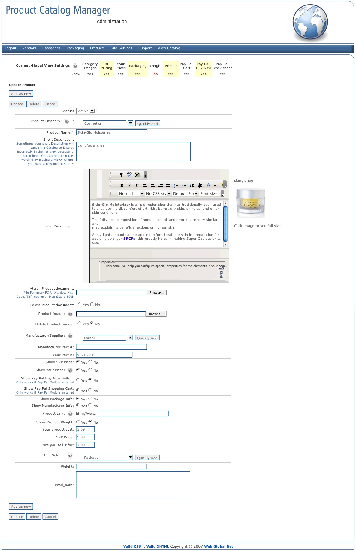 Single Product Add/Edit?Delete Screen |
The Settings Module is where you, as the Catalog owner, decide what is displayed within your on-line catalog. The Settings Module effects your catalog on a Global Basis meaning that what you select within the settings module affects your entire catalog, as opposed to local settings set within the Product Module. Global settings always override local settings. There are 8 standard settings sub modules (including the Admin User Registration) that provide global control over the following: